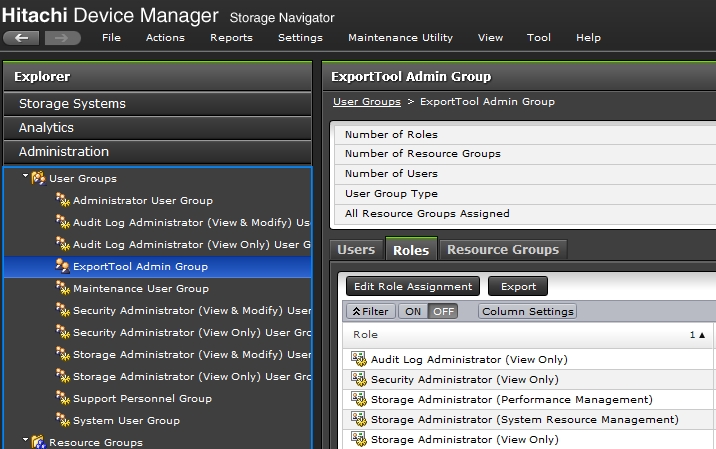Hitachi CCI & Export Tool troubleshooting
Hitachi CCI (HORCM/raidcom)
-
Hitachi official docu: How To Debug CCI Issues
-
When the following error occurs during the connection test of the device
raidcom: [EX_EWSTOT] Timeout waiting for specified status
Solution:- Stop HORM instance, in this case number one
su -l stor2rrd /HORCM/usr/bin/horcmshutdown.sh 1
- Increase the timeout parameter (timeout(10ms)) in /etc/horcm1.conf. The default value should be 3000, increase the value to 10000.
# ip_address service poll(10ms) timeout(10ms) localhost 11001 1000 3000 HORCM_CMD # dev_name dev_name dev_name \\.\IPCMD-192.168.1.1-31001 \\.\IPCMD-192.168.1.2-31001
to# ip_address service poll(10ms) timeout(10ms) localhost 11001 1000 10000 HORCM_CMD # dev_name dev_name dev_name \\.\IPCMD-192.168.1.1-31001 \\.\IPCMD-192.168.1.2-31001
- Start HORM instance
/HORCM/usr/bin/horcmstart.sh 1
-
Try connection test of the device
- Stop HORM instance, in this case number one
-
This is most comon error after testing stor2rrd connection to the storage:
$ ./bin/config_check.sh <Storage Name> STORAGE: SVPG01: VSPG TCP connection to "<SVP IP>" on port "1099" is ok TCP connection to "<SVP IP>" on port "51099" is ok TCP connection to "<SVP IP>" on port "51100" is ok WARNING : TCP connection to "<SVP IP>" on port "5110" has failed! It might need to be open on the firewall. VSPG Error: command failed: raidcom -login lpar2rrd
1. Assure you use proper user credential (user & password)-I connection failed!!
2. Assure you do not use shell special characters like #!?|$*[]\{}`"'& in the password, use ;:.+-%@ instead
-
Error during starting of HORCM under stor2rrd user (lpar2rrd on the virtual appliance)
raidcom: [EX_ATTHOR] Can't be attached to HORC manager
Problem is that it is running under root! Stopt it under root and start it up under stor2rrd (lpar2rrd)
When that happen set user permission for /HORCM again as per adivse below, starting under root screw user rights.
# /HORCM/usr/bin/horcmshutdown.sh 1 # su - lpar2rrd $ /HORCM/usr/bin/horcmstart.sh 1
Check if they are running$ ps -ef | grep horcm lpar2rrd 19660912 1 0 Feb 26 - 0:03 horcmd_01
-
Assure you are able to start HORCM instance under stor2rrd user (lpar2rrd on the virstuall appliance)
$ /HORCM/usr/bin/horcmstart.sh 1 $ ps -ef |grep horcmd_01 lpar2rrd 14124 1 0 17:21 ? 00:00:00 horcmd_01
-
When it does not start then check file rights in /HORCM dir
Assure that everything is executable and writeable by stor2rrd user (lpar2rrd user on the Virtual Appliance)
Under root identification execute this:# touch /HORCM/etc/USE_OLD_IOCTL # chown stor2rrd /HORCM # chown -R stor2rrd /HORCM/* /HORCM/.uds # chmod 755 /HORCM /HORCM/usr/bin /HORCM/usr/bin/* /HORCM/log* /HORCM/etc/horcmgr /HORCM/etc/*conf /HORCM/.uds/
-
If you us commande device for storage communication in /etc/horcm1.conf then assure that stoar2rrd user owns it:
$ ls /dev/sd* | /HORCM/usr/bin/inqraid -CLI -fx DEVICE_FILE PORT SERIAL LDEV CTG H/M/12 SSID R:Group PRODUCT_ID sda - - - - - - - Virtual disk sdb - - - - - - - Virtual disk sdc CL4-A 411711 64B - - 000A A:00001 OPEN-V-CM $ ls -l /dev/sdc brw-rw---- 1 lpar2rrd disk 8, 0 Oct 30 10:23 /dev/sdc
-
Try to log on manually, this example uses /etc/horcm1.conf conf file
$ raidcom -login stor2rrd
-I1 $ raidcom get pool -I1 PID POLS U(%) SSCNT Available(MB) Capacity(MB) Seq# Num LDEV# H(%) FMT_CAP(MB) 000 POLN 69 212 21376320 70428792 310878 48 12211 90 - 001 POLN 15 13 199501344 234772440 310878 160 12514 90 - $ raidcom -logout -I1 raidcom : User on Serial#(310444) was removed. -
Use the latest CCI, older CCI do not have to work with newer storage firmware
$ raidqry -h Model : RAID-Manager/Linux/x64 Ver&Rev: 01-49-03/00
-
restart HORCM instance under proper user stor2rrd or lpar2rrd (on the virtual appliance):
$ /HORCM/usr/bin/horcmshutdown.sh 1 $ /HORCM/usr/bin/horcmstart.sh 1
-
meta_resource was missing on the array for stor2rrd user group in this case:
$ ./bin/config_check.sh <Storage Name> STORAGE: SVPG01: VSPG TCP connection to "<SVP IP>" on port "1099" is ok TCP connection to "<SVP IP>" on port "51099" is ok TCP connection to "<SVP IP>" on port "51100" is ok VSPG Error: command failed: raidcom get resource -key opt -I440983 connection failed!! raidcom : User on Serial#(310444) was removed.
Hitachi Export Tool
-
Hitachi official docu:
Troubleshooting Export Tool for Performance Monitor
Device Manager - Storage Navigator Messages
- Run Export Tool manually to see if it works, follow this link
-
Make sure Export Tool installation directory and all subdirectories are owned by stor2rrd user
# chown -R stor2rrd /opt/hds # chown -R lpar2rrd /opt/hds # do this on the Virtual Appliance where is all under "lpar2rrd" user
- VSPG 5500 requires Java 11, it prints this error on its start if there is older Java
Exception in thread "main" java.lang.UnsupportedClassVersionError: (com/hitachi/sanproject/rmi/ssl/uty/SSLUtyCommunicationType) bad major version at offset=6 at java.lang.ClassLoader.defineClassImpl(Native Method) at java.lang.ClassLoader.defineClass(ClassLoader.java:267) at java.security.SecureClassLoader.defineClass(SecureClassLoader.java:151) at java.net.URLClassLoader.defineClass(URLClassLoader.java:602) at java.net.URLClassLoader.access$400(URLClassLoader.java:126) at java.net.URLClassLoader$ClassFinder.run(URLClassLoader.java:1057) at java.security.AccessController.doPrivileged(AccessController.java:414) at java.net.URLClassLoader.findClass(URLClassLoader.java:494) at java.lang.ClassLoader.loadClass(ClassLoader.java:651) at sun.misc.Launcher$AppClassLoader.loadClass(Launcher.java:349) at java.lang.ClassLoader.loadClass(ClassLoader.java:617) at java.lang.J9VMInternals.verifyImpl(Native Method) at java.lang.J9VMInternals.verify(J9VMInternals.java:70) at java.lang.J9VMInternals.initialize(J9VMInternals.java:130) at sanproject.getexptool.RJElMain.downloadFiles(RJElMain.java:346) at sanproject.getexptool.RJElMain.startLoader(RJElMain.java:108) at sanproject.getexptool.RJElMain.main(RJElMain.java:386) - Test Export Tool 2
$ cd /opt/hds/<firmware level> # example /opt/hds/88-03-23 $ sh ./runUnix.sh show interval -ip <ip controller> -login <user> <password> Interval : 5 min show interval command success
-
This is most comon error after testing stor2rrd connection to the storage:
$ ./bin/config_check.sh <Storage Name> STORAGE: SVPG01: VSPG TCP connection to "<SVP IP>" on port "1099" is ok TCP connection to "<SVP IP>" on port "51099" is ok TCP connection to "<SVP IP>" on port "51100" is ok WARNING : TCP connection to "
" on port "5110" has failed! It might need to be open on the firewall. Loading ExportTool... Missing ip 2019/01/02 15:46:48 start Export Loader Version : 88-00-00 2019/01/02 15:46:48 command file path=/opt/hds/hds_test/command2.txt 2019/01/02 15:46:48 log file path =/opt/hds/88-03-02/log 2019/01/02 15:46:48 log file name =loader0102154648.log 2019/01/02 15:46:48 ExportLoader mode=ALL 2019/01/02 15:46:48 download port =51099 2019/01/02 15:46:48 read target address from command file. 2019/01/02 15:46:48 Missing ip 2019/01/02 15:46:48 ExportLoader fail. 2019/01/02 15:46:48 ExportLoader finish. exitcode=101 Loading ExportTool... Export tool start [Version 88-03-01-FF/00] command file = /opt/hds/hds_test/command.txt [ 1] ip <SVP IP> ; Specifies IP adress of SVP [ 2] dkcsn 415002 ; Specifies Serial Number of SVP [ 3] login User = ["user"], Passwd = [****************] Login failed [line = 3] Execution stops. Export tool end ... -
The most comon reason why Export Tool does not work is different version of the storage firmware and Export Tool.
Export Tool version MUST be at least same as the storage firmware, it could be even higher as per our experience.
-
This could mean wrong user or password:
Login failed [line = 2]
-
Assure you have installed Java version 8. It might not work with Java 6 especiall when you this in error output:
[ 3] login User = ["user"], Passwd = [****************]
Java version:$ java -version openjdk version "1.8.0_131"
-
Assure that /opt/hds and all objects inside are owned by stor2rrd user (lpar2rrd on the virtual appliance)
"2019/02/04 16:03:29 . Find Exception = java.net.MalformedURLException: invalid authority: //eka_hus-vm_1.eka.tmk.group/RMIControl".Export tool uses RMI and the server hostname for communication with HUS VM.
The Internet standards for protocols mandate that hostname labels may contain only the ASCII letters ‘a’ through ‘z’ (in a case-insensitive manner), the digits ‘0’ through ‘9’, and the hyphen(‘-‘).
Change the underscore (_) to hyphen(‘-‘) in hostname and issue is resolved.
The error "sanproject.serverux.data.SANRmiException : RMI server error (1, 5400)"Hitachi description: A different user might open one of the following windows or run the export tool. In this case, wait until one of the users moves to a different window or exits the export tool.
Someone else is using Export Tool at the same time.
Rebooting the Service Processor (SVP) might also help
It worked fine since soime new hosts were added, then aven after a day stats for them missing, only what helped was user rights escalation on the storage (perhaps not all rights are reuired, just noting that it resolved it)