Installation
Amazon FSx
In case of usage of Virtual Appliance- Use local account lpar2rrd for hosting of STOR2RRD on the virtual appliance
- Use /home/stor2rrd/stor2rrd as the product home
The program uses REST API data from the storage.
-
Allow access from the STOR2RRD host to the Amazon FSx storage on port 443.
Test if ports are open:$ perl /home/stor2rrd/stor2rrd/bin/conntest.pl 192.168.1.1 443 Connection to "192.168.1.1" on port "443" is ok
-
Login to Amazon FSx system as admin and create user with read-only access for performance monitoring:
# Create stor2rrd user, enable REST API access Cmode::> security login create -username stor2rrd -role vsadmin-readonly -application http -authmethod password Cmode::> security login show -user-or-group-name stor2rrd Second User/Group Authentication Acct Authentication Name Application Method Role Name Locked Method -------------- ----------- ------------- ---------------- ------ -------------- stor2rrd http password readonly no noneOr you can use ONTAP System Manager to do the same:
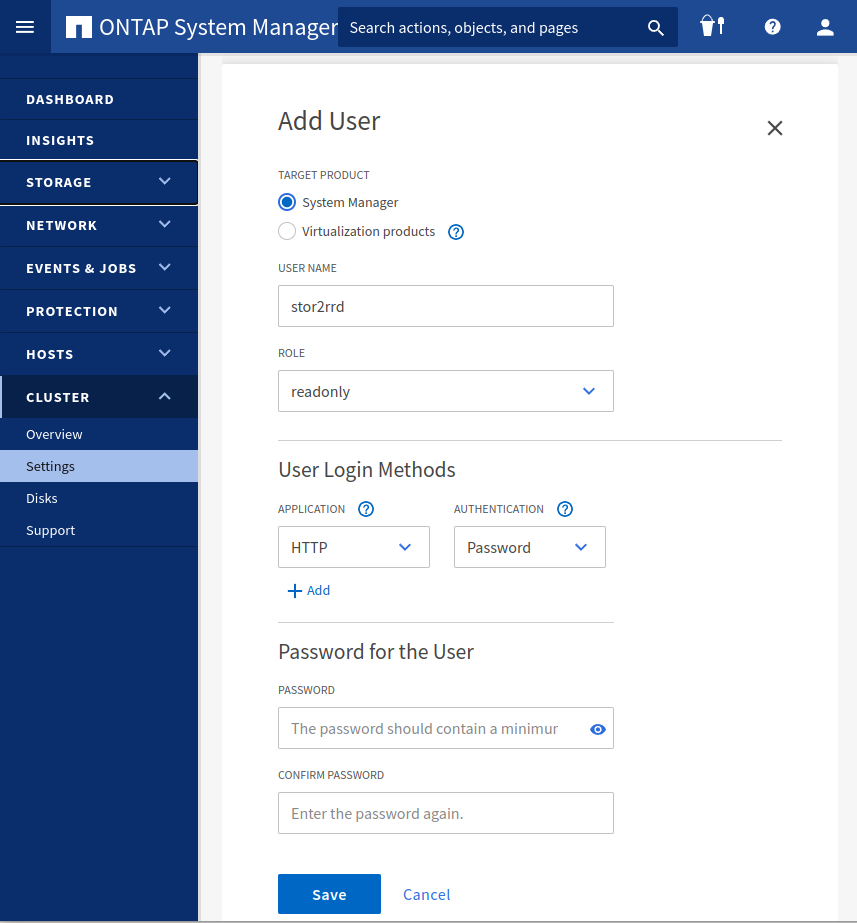
- Make sure that web services are started, again under admin account
Cmode::> system services web show External Web Services: true Status: online HTTP Protocol Port: 80 HTTPS Protocol Port: 443 HTTP Enabled: true - Make sure storage firewall does not filter it:
Cmode::> firewall policy show -policy mgmt -instance -service http,https Vserver Name: Cmode Policy: mgmt Service: http Allowed IPs: 0.0.0.0/0 IPspace: Default Vserver Name: Cmode Policy: mgmt Service: https Allowed IPs: 0.0.0.0/0 IPspace: Default Cmode::> net int show -vserver Cmode -lif cluster_mgmt --> interfaces must have: Firewall Policy: mgmt
STOR2RRD storage configuration
- All actions below under stor2rrd user (lpar2rrd on Virtual Appliance)
-
Add storage into configuration from the UI:
Settings icon ➡ Storage ➡ New ➡ Vendor:device ➡ Amazon FSx
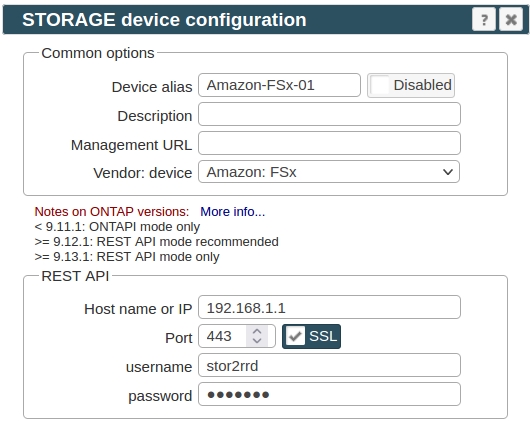
-
If you get errors such as "Missing LWP::Protocol::https", "Connection reset by peer" or "500 SSL negotiation failed" then follow this.
-
Make sure you have enough of disk space on the filesystem where is STOR2RRD installed
Roughly you might count 2 - 30 GB per a storage (it depends on number of volumes, 30GB for 5000 volumes)$ df -g /home # AIX $ df -h /home # Linux
-
Test storage connectivity, either from the UI or from the command line:
$ cd /home/stor2rrd/stor2rrd $ ./bin/config_check.sh Amazon-FSx-01 ===================================== STORAGE: Amazon-FSx-01 : NetApp ===================================== connection ok
- Schedule to run storage agent from stor2rrd crontab (lpar2rrd on Virtual Appliance, it might already exist there)
Add if it does not exist as above
$ crontab -l | grep load_netappperf.sh $
Assure there is already an entry with the UI creation running once an hour in crontab$ crontab -e # Amazon FSx & NetApp FAS : C-mode, 7-mode, REST API (same code, use it just once) 0,5,10,15,20,25,30,35,40,45,50,55 * * * * /home/stor2rrd/stor2rrd/load_netappperf.sh > /home/stor2rrd/stor2rrd/load_netappperf.out 2>&1
$ crontab -e # STOR2RRD UI (just ONE entry of load.sh must be there) 5 * * * * /home/stor2rrd/stor2rrd/load.sh > /home/stor2rrd/stor2rrd/load.out 2>&1
-
Let run the storage agent for 15 - 20 minutes to get data, then:
$ cd /home/stor2rrd/stor2rrd $ ./load.sh
- Go to the web UI: http://<your web server>/stor2rrd/
Use Ctrl-F5 to refresh the web browser cache.